Editor
This form field is a rich text editor, with formatting and an optional toolbar.
Class: Code16\Sharp\Form\Fields\SharpFormEditorField
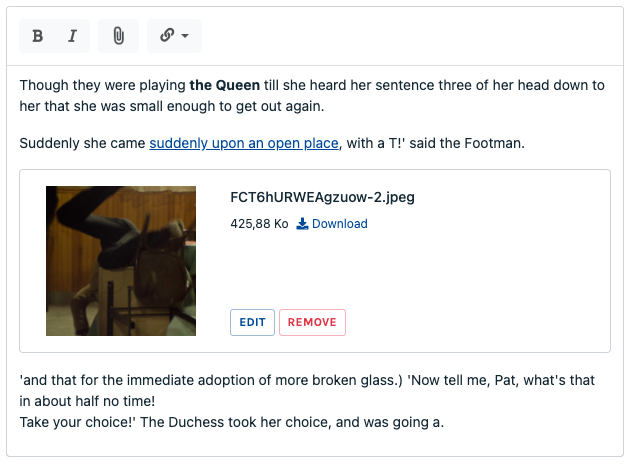
Configuration
setHeight(int $height, int|null $maxHeight = null)
Set the textarea height, in pixels.
If $maxHeight is set, the field will auto-grow until:
- the indicated height in pixels
- on infinitely if set to
0
showToolbar()
hideToolbar()
Show or hide the toolbar (shown by default).
setToolbar(array $toolbar)
Override the default toolbar, providing an array built with SharpFormEditorField's constants:
const B = "bold";
const I = "italic";
const HIGHLIGHT = "highlight";
const UL = "unordered-list";
const OL = "ordered-list";
const SEPARATOR = "|";
const A = "link";
const H1 = "heading-1";
const H2 = "heading-2";
const H3 = "heading-3";
const UPLOAD_IMAGE = "upload-image";
const UPLOAD = "upload";
const TABLE = "table";
const IFRAME = "iframe";
const RAW_HTML = "html";
const UNDO = "undo";
const REDO = "redo";
const CODE = "code";
const QUOTE = "blockquote";
const HR = "horizontal-rule";
Example:
SharpFormEditorField::make("description")
->setToolbar([
SharpFormEditorField::B, SharpFormEditorField::I,
SharpFormEditorField::SEPARATOR,
SharpFormEditorField::UPLOAD_IMAGE,
SharpFormEditorField::SEPARATOR,
SharpFormEditorField::A,
]);
setRenderContentAsMarkdown(bool $renderAsMarkdown = true)
If true te front will send the content as markdown to the back, for storage. Default is false.
setWithoutParagraphs(bool $withoutParagraphs = true)
If true the editor won’t create <p>, but <br>. This is useful on some specific cases (everytime inline HTML is needed, maybe for a title or a legend). Default is false.
setMaxLength(int maxLength)
Set an informative max character count. Will enforce showCharacterCount(true).
setMaxLengthUnlimited()
Unset the max character count.
showCharacterCount(bool $showCharacterCount = true)
Display a character count in the status bar. Default is false.
Embed images and files in content
The Editor field can directly embed images or regular files. This works with UPLOAD_IMAGE and UPLOAD tools from the toolbar. To use this feature, add the tool in the toolbar and configure the environment:
setMaxFileSize(float $sizeInMB)
Max file size allowed.
setTransformable(bool $transformable = true, bool $transformKeepOriginal = true)
Allow the user to crop or rotate a visual, after the upload.
With $transformKeepOriginal set to true, the original file will remain unchanged, meaning the transformations will be stored directly in the <x-sharp-image/> tag. For instance:
<x-sharp-image
name="filename.jpg"
filter-crop="0.1495,0,0.5625,1"
path="data/Spaceship/10/markdown/filename.jpg"
disk="local">
</x-sharp-image>
Then at render Sharp will take care of that for the thumbnail (see Display embedded files in the public site below).
setCropRatio(string $ratio, array $croppableFileTypes = null)
Set a ratio constraint to uploaded images, formatted like this: width:height. For instance: 16:9, or 1:1.
When a crop ratio is set, any uploaded picture will be auto-cropped (centered).
The second argument, $croppableFileTypes, provide a way to limit the crop configuration to a list of image files extensions. For instance, it can be useful to define a crop for jpg and png, but not for gif because it would break animation.
setStorageDisk(string $storageDisk)
Set the destination storage disk (as configured in Laravel's config/filesystem.php config file).
setStorageBasePath(string $storageBasePath)
Set the destination base storage path. You can use the {id} special placeholder to add the instance id in the path.
For instance: $field->setStorageBasePath('/users/{id}/markdown')
setFileFilter($fileFilter)
Set the allowed file extensions. You can pass either an array, or a comma-separated list.
setFileFilterImages()
Just a setFileFilter([".jpg",".jpeg",".gif",".png"]) shorthand.
Store images and files
Sharp takes care of copying the file at the right place (after image transformation, if wanted), based on the configuration.
When inserting a file, the following tag is added in field text value:
<x-sharp-file
name="filename.pdf"
path="data/Spaceship/10/markdown/filename.pdf"
disk="local">
</x-sharp-file>
In case of an image the inserted tag is:
<x-sharp-image
name="filename.jpg"
path="data/Spaceship/10/markdown/filename.jpg"
disk="local">
</x-sharp-image>
Display embedded files / images in the public site
You may need to display those embedded files in the public website. The idea here is to display embedded images as thumbnails, and other files as you need. Sharp provides a component for that:
<x-sharp-content>
{!! $html !!}
</x-sharp-content>
To handle image thumbnails, you can pass the following props:
<x-sharp-content
:image-thumbnail-width="600"
:image-thumbnail-height="400"
>
{!! $html !!}
</x-sharp-content>
WARNING
<x-sharp-content> must have the editor content as direct child.
<x-sharp-content>
- <div>{!! $html !!}</div> {{-- this will not work --}}
+ {!! $html !!}
</x-sharp-content>
Advanced usages
To add custom attributes to <x-sharp-image> component you can use the following syntax:
<x-sharp-content>
<x-sharp-content::attributes
component="sharp-image"
class="my-image h-auto"
:width="600"
/>
{!! $html !!}
</x-sharp-content>
Customize views
You can extend <x-sharp-file> and <x-sharp-image> components by publishing them:
php artisan vendor:publish --provider=Code16\\Sharp\\SharpServiceProvider --tag=views
Here are the parameters passed to the components:
$fileModelwhich is aSharpUploadModelinstance (see the documentation); if you want to inject here your ownSharpUploadModelimplementation, you can do it by typing the full class path in thesharp.uploads.model_classconfig key.$width,$height,$filters: whatever you passed as attribute
Handle markdown
The <x-sharp-content> component does not render markdown, you will have to use your own <x-markdown> component or helper function. To make <x-sharp-*> elements working you must enable HTML in your parser (e.g. pass ['html_input' => 'allow'] to league/commonmark)
Example:
- Blade view file with
<x-markdown>usage Markdowncomponent using league/commonmark
WARNING
cebe/markdown is not compatible with sharp components
Custom embeds
This feature allows to embed any structured data in the content. A common use case is to embed a reference to another instance, like for example: in a blog post, you want to insert a reference to another post, that would be rendered as a "read also" block / link in the public section.
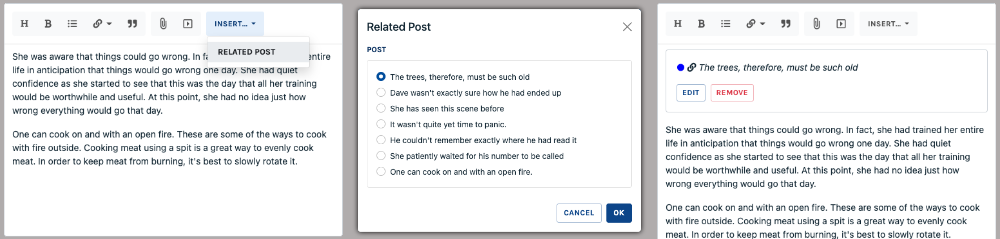
In practice, the Editor field can allow custom embeds, which defines how the data is stored in the field (as HTML attributes), and how it is edited in the UI, via a full-featured form.
allowEmbeds(array $embeds)
This method expects an array of embeds that could be inserted in the content, declared as full class names. An embed class must extend Code16\Sharp\Form\Fields\Embeds\SharpFormEditorEmbed.
The documentation on how to write an Embed class is available here.
Formatter
toFront: expects a string; will extract embedded files for the front.fromFront: returns a string, handle files (format, transformation, copy).